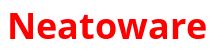For many novice computer users, the idea of regularly restarting their computer might seem unnecessary or even inconvenient. However, understanding the benefits of this simple action can greatly enhance your computing experience. In this article, we’ll delve into why restarting your computer is crucial for optimal performance, security, and overall reliability.
Memory Management and Performance Optimization
Imagine your computer’s memory like a bucket where it stores information temporarily while running programs. Now, a memory leak is like having a tiny hole in that bucket. Over time, if not fixed, this hole can cause the bucket to lose water (or in this case, memory).
In simpler terms, when a program runs, it needs some space in the computer’s memory to do its job. However, sometimes the program doesn’t release this space properly after it’s done using it. So, even though you’re not actively using the program anymore, it still keeps holding onto that space in the memory. If this happens a lot with different programs, it can gradually eat up all the available memory, making your computer slow down or even crash because it doesn’t have enough memory left to run other programs properly.
So, a memory leak is essentially a situation where a program unintentionally uses up more and more memory over time without freeing it up when it’s done, which can cause problems for your computer’s performance.
When you restart your computer, it clears the system’s memory (RAM) and releases resources held by running processes. This helps overcome memory leaks and ensures that applications start fresh. Additionally, restarting allows the operating system to reorganize memory allocation, leading to smoother multitasking and faster response times.
Software Updates and Patches
Imagine your computer’s software, like the programs and operating system, is a bit like a car. Now, just like cars need regular maintenance to keep running smoothly and safely, your computer’s software also needs updates and patches.
Updates and patches are like tune-ups and emergency repairs for your computer. They’re small pieces of code that are created by the software developers to fix problems or improve things like security, performance, or adding new features.
Updates are like routine tune-ups for your computer. They include fixes for bugs (glitches or problems in the software) and sometimes add new features. These updates are usually released by the software developers regularly, so your computer stays up-to-date with the latest improvements.
Think of patches like emergency repairs. Sometimes, a serious problem or security vulnerability is discovered in the software. Patches are quick fixes released by developers to address these issues and keep your computer safe from potential threats. They’re like putting a band-aid on a small problem before it becomes a big one.
In essence, software updates and patches help ensure that your computer stays secure, runs smoothly, and can handle new tasks efficiently. It’s a bit like keeping your car well-maintained so that it performs at its best and stays safe on the road. So, it’s a good idea to install updates and patches whenever they become available to keep your computer healthy and protected.
Many software updates and security patches require a system restart to take effect. By restarting your computer, you ensure that these updates are applied promptly. This includes loading the latest versions of drivers, security updates, and other critical components, which are essential for protecting your system from vulnerabilities.
Resource Cleanup
Let’s use the analogy of a bustling city. Imagine your computer as a vibrant city with people going about their daily routines. Your main activities, like browsing the internet or playing games, are like being in the middle of a busy street or a bustling marketplace.
In the background, there are various public servants quietly conducting processes keeping the city running smoothly. These background processes could be likened to maintenance crews fixing roads, updating traffic lights, or cleaning up public spaces, or like law enforcement officers overseeing that the rules of a polite society are obeyed. They’re essential for the city’s functioning, even though they’re not always in the spotlight.
In this analogy, services are like the infrastructure of the city, such as the power grid, water supply, and public transportation systems. While you’re busy navigating the streets, these services are silently operating in the background to provide essential functions. For instance, there’s a service responsible for ensuring electricity flows to buildings, another for delivering clean water to homes, and yet another for managing public transportation routes. These services might not be immediately visible, but they’re vital for the smooth operation of the city.
So, just like a bustling city relies on various workers and infrastructure to keep things running smoothly, your computer depends on background processes and services to handle tasks behind the scenes while you use your main programs. They work quietly in the background, ensuring that everything functions properly, even if you’re not directly interacting with them.
Over time, background processes and services accumulate on your computer. Restarting helps close these processes, freeing up system resources and preventing unnecessary resource consumption. Furthermore, it clears temporary files, cached data, and other remnants left behind by applications, thereby improving disk space utilization.
Restarting your computer can help resolve minor glitches, freezes, and unresponsive behavior. It provides the system with an opportunity to recover from issues caused by software conflicts or faulty drivers. Additionally, it refreshes system settings and configurations, reducing the likelihood of unexpected errors.
Boot Process Power-On-Self-Test
Imagine you have a computer that’s turned off, just like a book that’s closed. When you’re ready to use the computer, you press the power button, just like opening the book.
When you turn on your computer, it goes through a series of steps to get ready for you to use it. This series of steps is called the boot process. The boot process is like opening the book and preparing to read.
POST stands for Power-On Self-Test. Now, think of POST as the computer’s way of checking itself before it starts working, like making sure all the parts are in place and functioning correctly. Just like flipping through the pages to see if any are torn or missing, the POST process checks things like the memory (RAM), hard drive, keyboard, and other essential components to ensure they’re working properly.
Once the POST is complete and everything looks good, the computer starts up its operating system, which is like opening the book to the first page of the story. The operating system is the software that manages all the other programs and functions on your computer, like Windows or macOS. This process is commonly called “booting up.”
So, in simple terms, the boot POST process is like the computer’s way of checking itself to make sure everything is working correctly before it starts up and lets you use it. It’s a bit like a quick health check-up for your computer every time you turn it on.
Restarting your computer allows the computer to detect hardware-related issues during the boot process, such as faulty RAM or disk errors.
Improved Stability, Reliability and Uptime
A fresh start can significantly improve your user experience by resolving issues related to slow performance, unresponsive applications, or system slowdowns. It’s an opportunity to close unnecessary applications and start with a clean slate, ensuring a smoother and more enjoyable computing experience.
Overall, while it may seem counterintuitive, restarting your computer regularly can actually contribute to better uptime by resetting temporary memory, applying important software updates, refreshing services and processes, and detecting failing hardware. It’s like giving your computer a fresh start to keep it running smoothly and efficiently.
Restarting your computer is not just a routine task; it’s a crucial step in maintaining its health, performance, and security. Remember to save your work before restarting, especially if you have unsaved documents or open applications. By incorporating regular restarts into your computing habits, you’ll contribute to a healthier and more reliable computing experience overall.